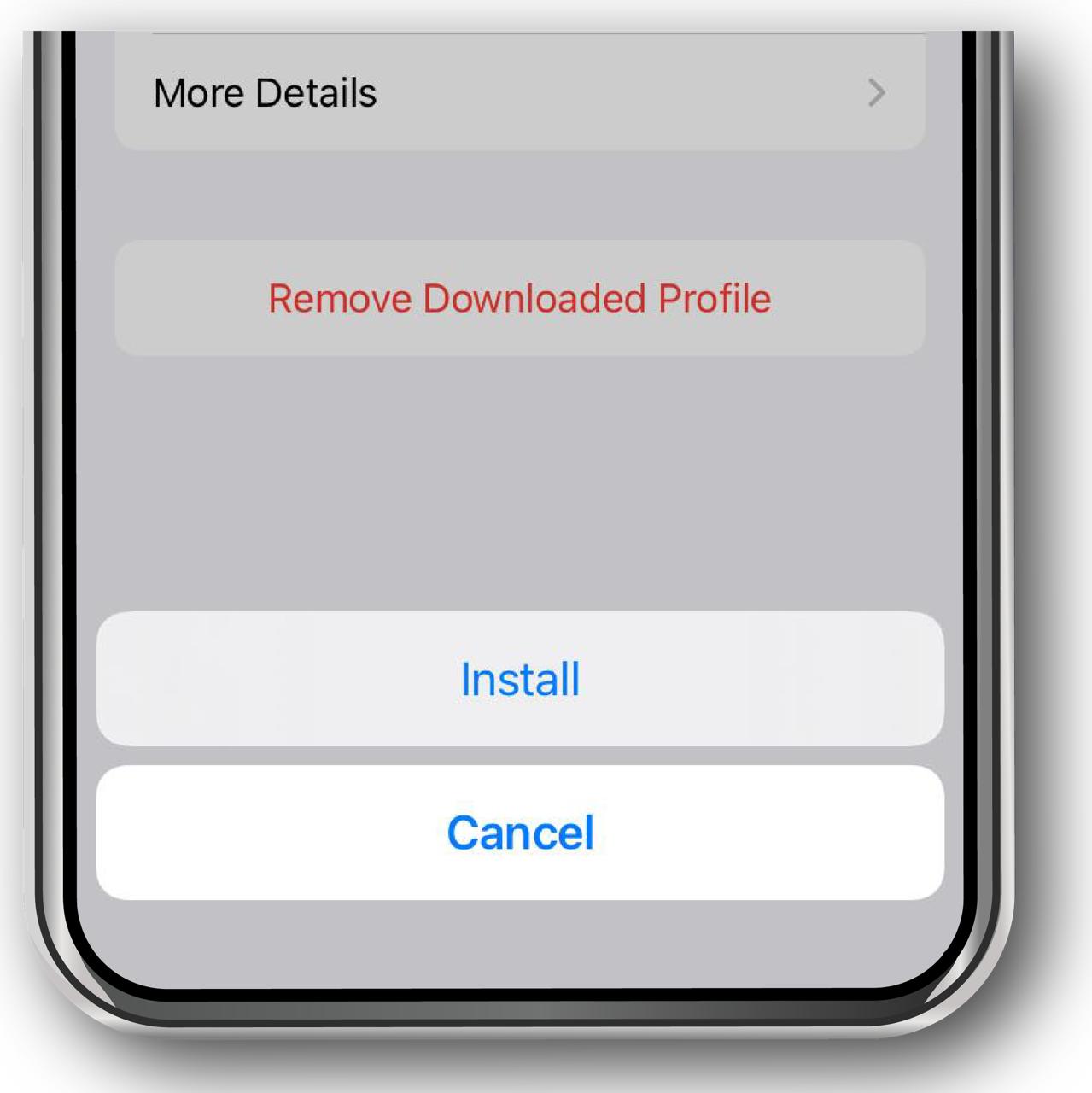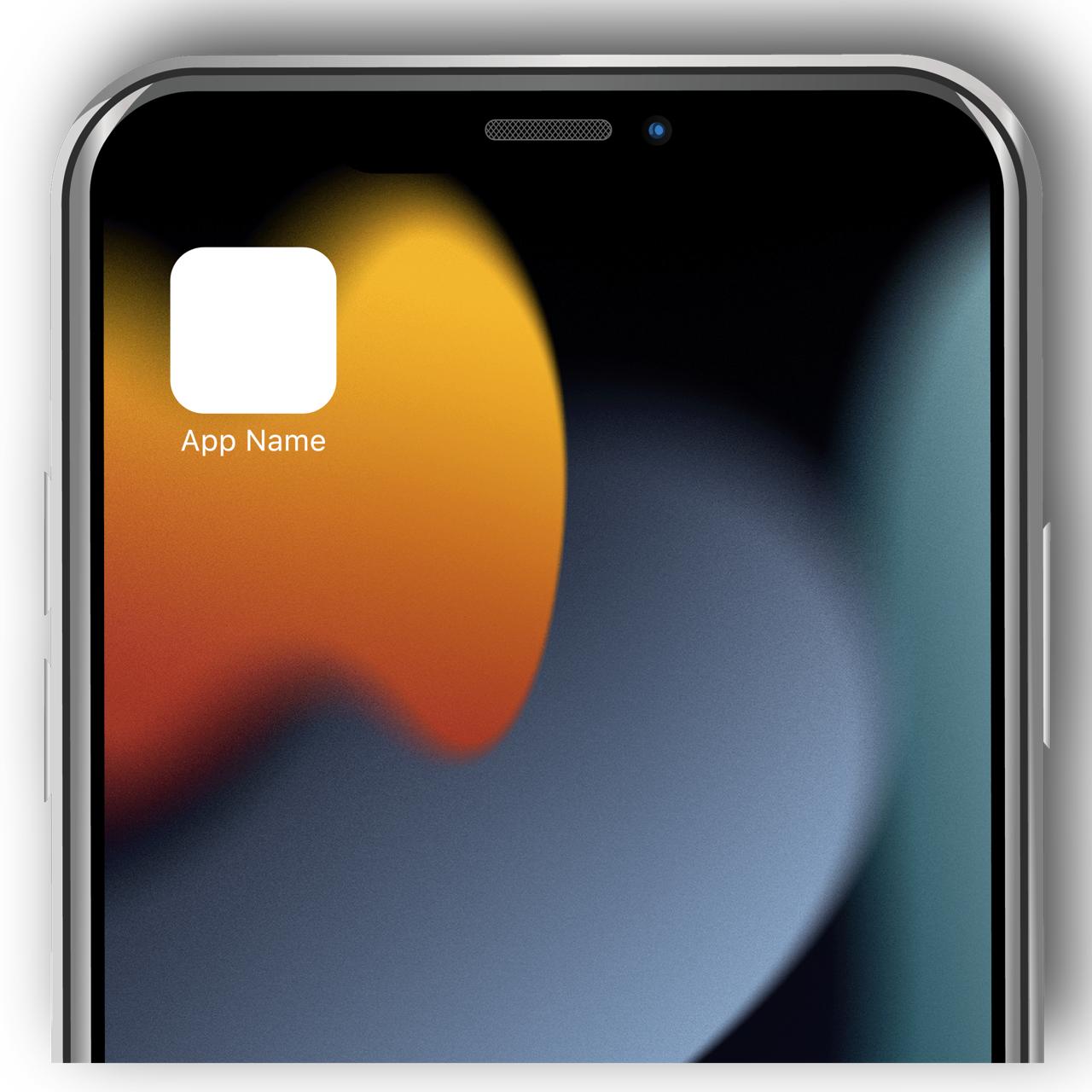Install Colorup
Step 1
Tap on the "Download Colorup" button below to start the installation process of Colorup. Make sure that you follow the steps using Safari browser of your iPhone / iPad
Scan the QR code below to install Colorup. Just open the camera app and point to the QR. Then you will be redirected to the installation steps. There you tap "Download Colorup" button.

Safari Browser is mandatory for this installation process
Step 2
It will give you a popup. What you need to do is simply tap "Allow" to accept the download.
Step 3
Now you have to Open "Settings → Downloaded Profile" to continue the process. Alternatively you can Open "Settings → General → VPN & Device Management" and check for the downloaded profile to install.
Note: If your device is running iOS 14 or below, Open "Settings → General → Profiles & Device Management" and check for the downloaded profile to install.
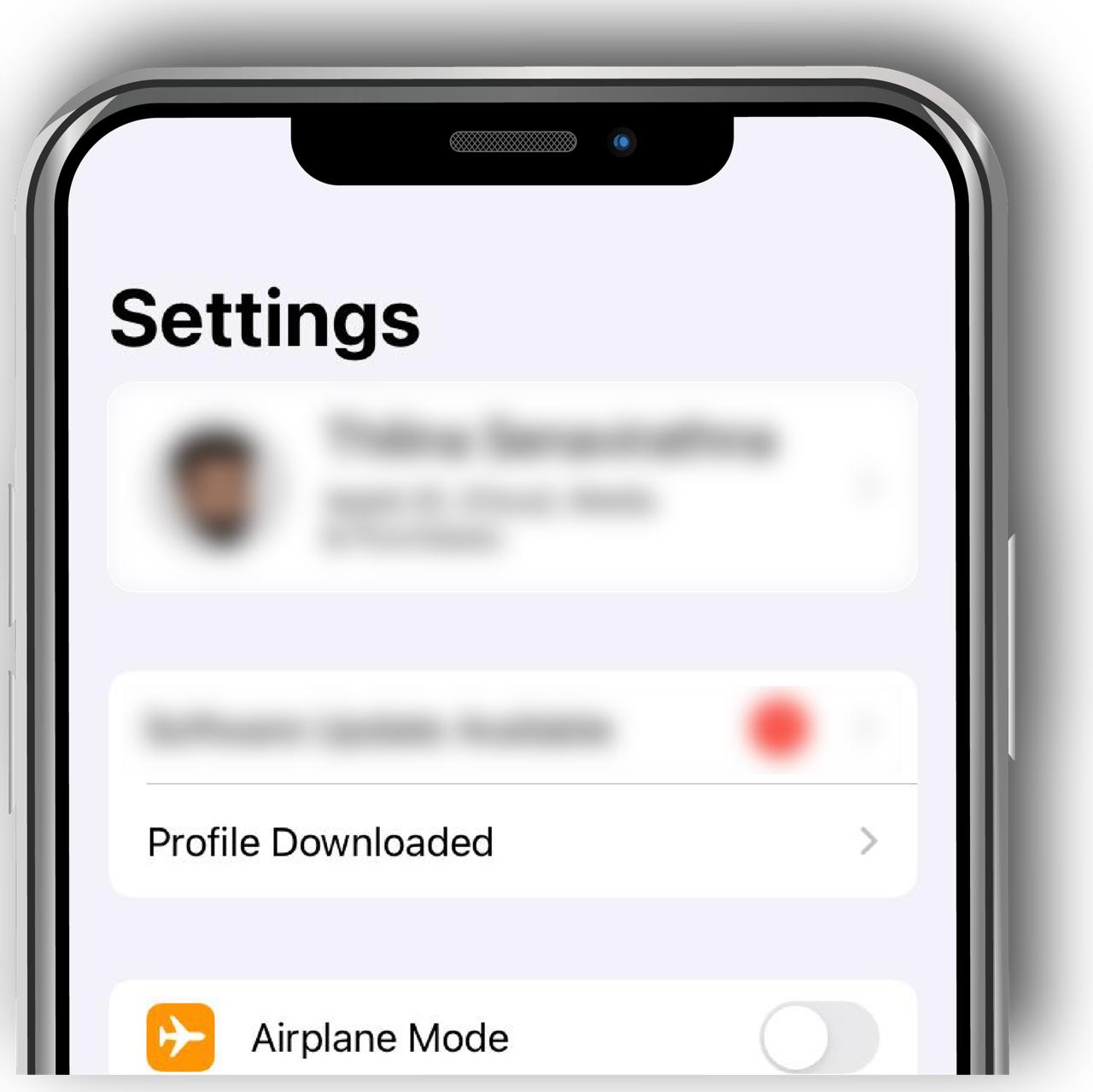
Step 4
Once you click on the downloaded profile, you will see a blue color install link on right top corner. Tap "Install" and Enter Your Passcode to confirm the installation.
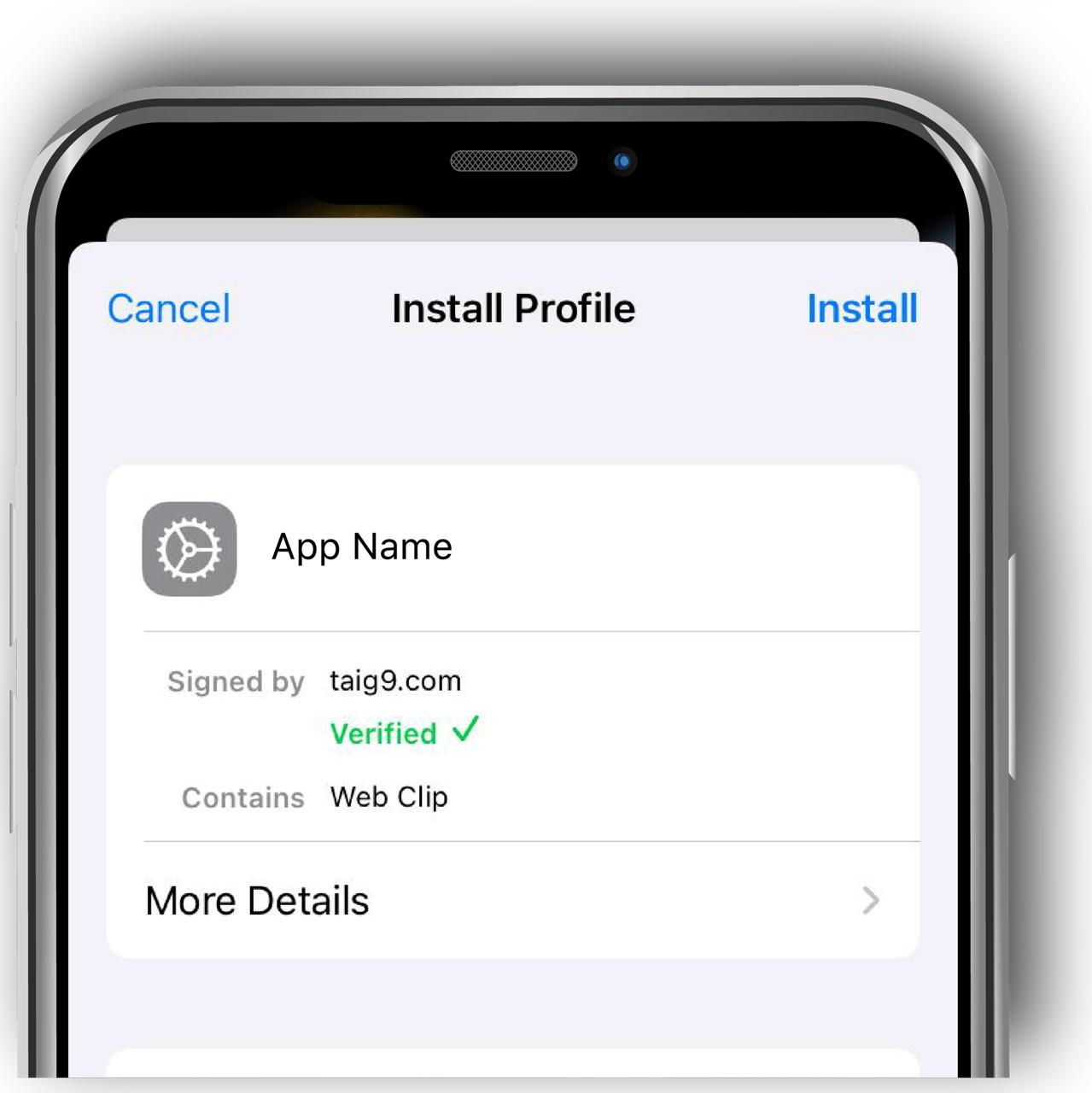
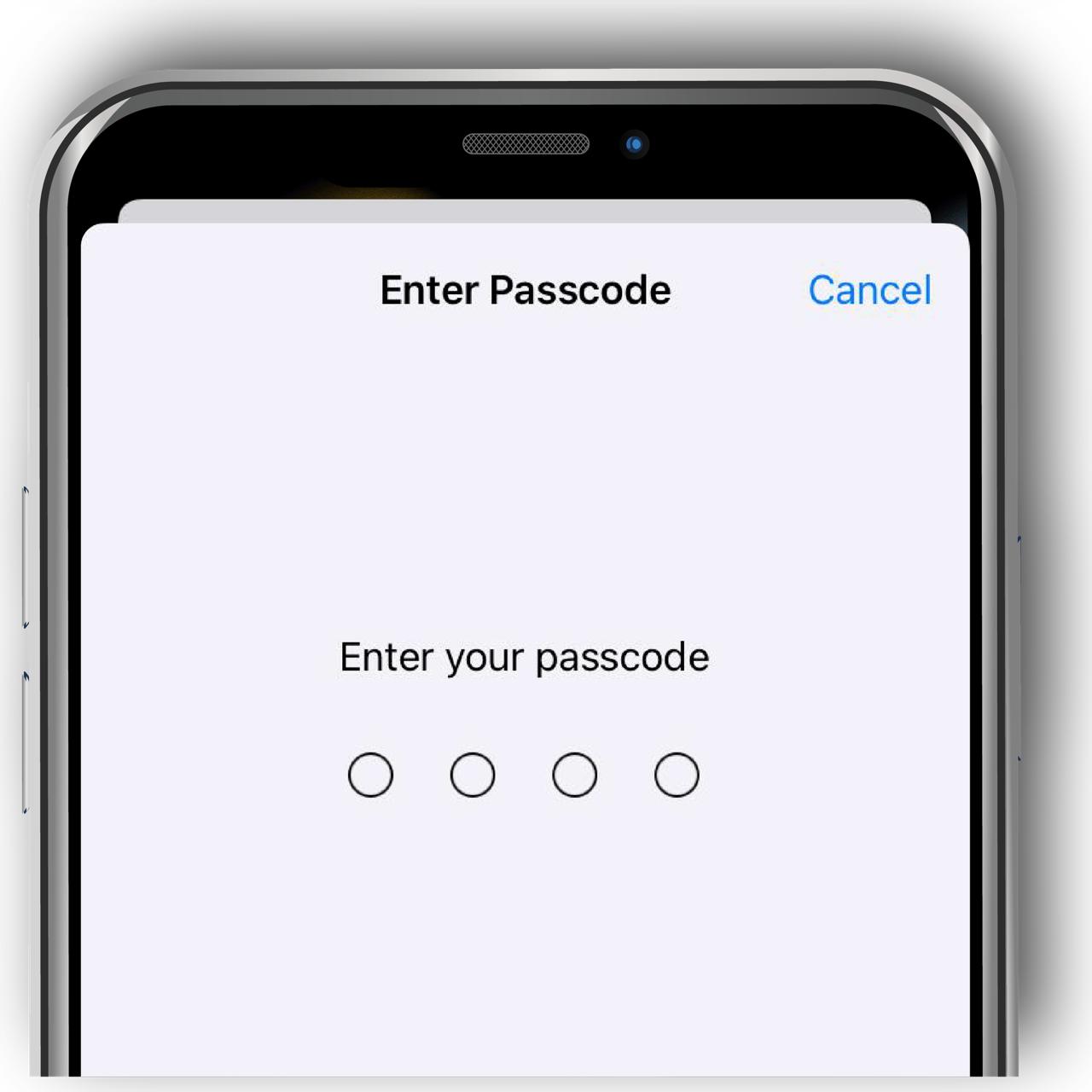
Step 5
It will show you another popup, Tap "Install" button and finally "Done" on the right top corner. Once you follow the steps you will have Colorup installed successfully on your device.