Fugu Jailbreak

Fugu is an open-source untethered jailbreak based on the Checkm8 jailbreak exploit. Some key aspects of Fugu are that it is a computer-based jailbreak tool that only supports Mac. Even though Fugu is not still 100% completed, its Kernel exploit is very reliable, hence we thought it's worthwhile to talk about Fugu. In this article we discuss,
- Fugu15 Max
- Fugu15 – supported iOS, supported devices, installation guide
- Fugu14 – supported iOS, supported devices, installation guide
- Fugu Jailbreak Alternatives
If you have a different iOS 14/ iPadOS version than listed below, you can explore our Jailbreak Tools page to recognize the best Fugu alternative for your device. Also, you can explore more on the latest iOS 15 jailbreak tools and iOS 14 jailbreak tools from there including Blizzard Jailbreak, Cheyote Jailbreak, iRemovalRa1n Jailbreak, Ra1ncloud Jailbreak, and compatible virtual jailbreak tools.
Fugu15 Max
Fugu15 Max named Dopamine Jailbreak is the successor version of Fugu15 with enhanced tweak injection and optimized performance. Another significant feature of Fugu15 Max is the rootless repos availability.
- Fugu15 Max supported iOS: iOS 15.4.1 - iOS 15.4
- Fugu15 Max supported devices: arm64e devices
You can explore the Dopamine Jailbreak/ Fugu15 Max jailbreak complete guide on our Dopamine Jailbreak page including the enhanced features, and the installation guide.
Fugu15
Fugu15 supported iOS
- iOS 15.4.1, iOS 15.4, iOS 15.3.1, iOS 15.3, iOS 15.2.1, iOS 15.2, iOS 15.1.1, iOS 15.1, iOS 15.0.2, iOS 15.0.1, iOS 15
Fugu15 supported devices
Fugu15 supports any arm64e device (iPhone X and above/ A12 chip and above) on iOS 15 – iOS 15.4.1. The Fugu developer - Linus Henze – claims to have tested the following devices fully against the Fugu15.
- iPhone XS Max with iOS 15.4.1
- iPhone 11 SRD and iPhone 12 SRD with iOS 15.4.1
- iPhone 12 Pro Max with iOS 15.4.1
- iPhone 13 with iOS 15.1
The easiest way to install Fugu15 – The Taig9 IPA Store Method
You can now download Fugu15 jailbreak completely for free from the Taig9 IPA store without revoke.
Install Taig9 IPA Store →Step 1: Install the Taig9 IPA store for free using the button above.
Step 2: Scroll down to the Recently Updated component as depicted below.
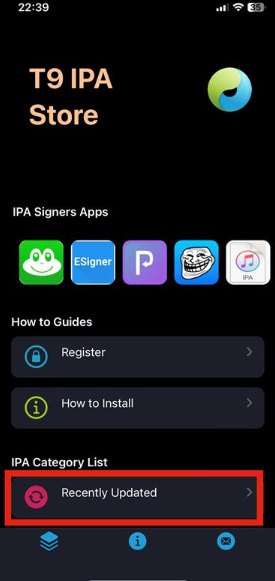
Step 3: Locate Fugu15 Max and tap Get to install the tool, and follow the on-screen instructions.
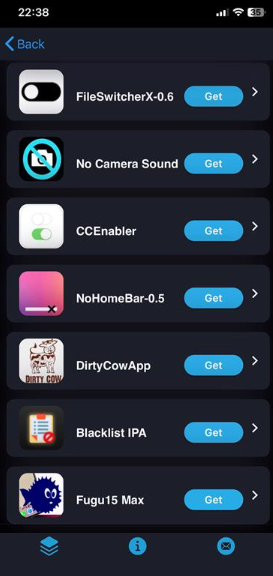
TrollStore Method
From TrollStore, you can download Fugu15.tipa package to install the Fugu15 app. Follow the step guide below closely.
Step 1: Install TrollStore using the Taig9 IPA Store below.
Install Taig9 IPA Store →Important: You should use an iPhone that runs on iOS 15.4.1 or later to complete step 1.
Step 2: Launch the TrollStore app, download Fugu.tipa and save it to iCloud.
Step 3: Next, share the saved Fugu.tipa file using the TrollStore app to your device.
Step 4: Fugu15 will be installed, once the TrollStore app is loaded.
Step5: Finally, you can locate the Fugu15 app on your home screen, and Enjoy!
Fugu15 Max is recommended over XinaA15 jailbreak
As per the XinaA15 lead developer's recent tweet on Twitter, Fugu15 Max was considered a better alternative over the XinaA15 jailbreak tool for the fact that XinaA15 no longer supports the Sileo package manager due to the recent amendments done to the tool.
Even though Sileo doesn't work on XinaA15 anymore, it works just fine in other jailbreak tools including Fugu15.

Fugu14
Fugu14 supported iOS
- iOS 14.3, iOS 14.4, iOS 14.4.1, iOS 14.4.2, iOS 14.5, iOS 14.5.1
Important: iOS 14 versions that are not listed here do not support Fugu14.
Fugu14 supported devices
iPhones:
- iPhone 12 Pro Max | iPhone 12 Pro | iPhone 12 | iPhone 12 mini
- iPhone 11 Pro Max | iPhone 11 Pro | iPhone 11
- iPhone XS Max | iPhone XS | iPhone XR
- iPhone SE 2
iPads:
- iPad 9
- iPad 8
- iPad Air 2
- iPad Air 3
- iPad Air 4
Install Fugu14 - Method 1
There’s a bit of work to do prior to installing Fugu14 on your iPhone/ iPad since only the developer version of Fugu14 is available for the time being. To begin with, you have to install the following on your Mac.
Install XCode →Install Python →Install Homebrew →Install iOS Firmware →Install AltStore →Once down, closely follow the step guide below.
Step 1: Tap the button below to download Fugu14 on your Mac.
Download Fugu14 →Step 2: Launch Fugu14 and follow the path arm > iOS > Fugu14App > Fugu14App.xcodeproj.
Step 3: You will be prompted with a message asking if you want to open the Fugu14 app. Tap Trust and Open there.
Step 4: Open the installed XCode project on your Mac.
Step 5: Next, connect your iPhone to the MAC and follow the path fugu14app > Targets> Signing & Capabilities > Team on your MAC. If the Apple ID is not visible there, click on Add an Account and proceed according to the onscreen instructions
Step 6: Next, close the Xcode window on your MAC and open the master folder of Fugu14.
Step 7: Locate, ‘ios_install.py’ and run it.
Step 8: Then, you have to update the file path by typing cd and dragging the master folder of Fugu14 into the terminal window.
Step 9: Next, click Enter and you will get the onscreen message, ‘Welcome to the Fugu14 iOS installer’ on your MAC.
Step 10: Before proceeding any further, check if you have fulfilled the requirements presented on the terminal Window there and if so, click Enter.
Step 11: Then input Y for the question, “Do you want to build a jailbreak?”
Step 12: To continue, you have to input the name of your iOS signing certificate. To do so, open AltStore then follow the path; Settings >> General >> Device Management >> Apple ID. Once you tap on the Apple ID, you can see the iOS signing certificate name.
Step 13: Go back to your MAC terminal and type the iOS signing certificate name there.
Step 14: Next, wait for the jailbreak to be compiled and next you will get the message, **BUILD SUCCEEDED** on screen.
Step 15: Next, locate the downloaded ‘ipsw file’, change its extension to ‘.zip’ and extract it.
Step 16: Then, open the extracted folder and double-click on the largest dmg file out there to mount it.
Step 17: Go back to the terminal window, type the dmg file path, and click Enter. If you get the “mount path not valid” error, delete the slashes and click Enter. So, you can see the created IPA. (MAC-13)
Step 18: Next, double-check if your iPhone is connected to the MAC. If it is connected properly, you will be asked to continue. Then tap Enter on your iPhone/ iPad to install Fugu14 on your iPhone/ iPad through sideloading.
Step 19: Next, open the Settings app of your iPhone/ iPad and follow the path, General >> Device >> Trust (Apple Development).
Step 20: Then, Fugu14 will open on your iPhone/ iPad. There, tap Setup Fugu14 on your iPhone/ iPad.
Step 21: Once set up Fugu14 is completed, go back to the Mac window again and click Enter. Then follow the onscreen instructions.
Step 22: Grab your iPhone/ iPad and reopen Fugu14 there and follow the onscreen instructions.
Step 23: Go back to the Mac terminal window again and run the commands below through the new terminal windows and make sure they work type bash on the terminal windows.
- iproxy 1337 1337
- Nc localhost 1337
Step 24: Finally, you are done setting up Fugu14 successfully on your iPhone/ iPad. Enjoy!
Install Fugu14 - Method 2
Apart from the method above, Fugu14 can be installed on your iPhone/ iPad with Uncover jailbreak through AltStore. However, when the Unc0ver jailbreak app is side-loaded via the AltStore v1.4.8, Fugu14 will automatically be installed.
Note: You must have an iPhone XS or newer device running iOS or iPadOS 14.4 - iOS 14.5.1 (check device compatibility of Fugu14) to proceed with the following step guide.
This process is a bit complicated and is elaborated through 4 sub-processes as;
- Install AltStore v1.4.8
- Install Unc0ver from AltStore
- Install the Fugu14 untether
- Jailbreak iOS 14.4 - iOS 14.5.1 using Unc0ver Jailbreak
1. Install AltStore version 1.4.8
Step 1: First, you have to install AltStore version 1.4.8. To download AltStore visit altstore.io official website. Then select macOS or Windows according to which PC you have.
Step 2: Double click the downloaded zip file from the above website and drag the AltStore icon to the application folder.
Step 3: Open the AltStore application.
Step 4: In the menu bar, you can see the AltStore icon. Click on it and then click Install Mail Plug-in.
Step 5: Then a popup will prompt. Click the Install Plug-in button on it.
Step 6: Then enter your administrator password and click OK.
Step 7: Then a popup will prompt with saying Mail Plug-in Installed. Click OK.
Step 8: Open the Mail app and click the Mail in the menu bar, then select Preference.
Step 9: In there, click the General tab and then click the Manage Plug-ins button.
Step 10: Then check the AltPlugin.mailbundle checkbox and click Apply and Restart Mail button.
Step 11: Then a popup will appear. Click Allow Access on it.
Now you can proceed with the Install AltStore on your iPad or iPhone device.
Step 12: Then connect your iPhone or iPad device to the PC with a USB cable.
Step 13: In the menu bar, click the AltStore icon and click Install AltStore -> Your device.
Step 14: Then provide your Apple ID and password, then click Install.
Step 15: In your iPhone or iPad device go to Settings -> General -> Device Management -> Your Apple ID.
Step 16: Then tap on Trust, and it will verify the AltStore. Now you have successfully set up AltStore on your device.
2. Install Unc0ver from AltStore
Step 1: Now visit unc0ver.dev website using your device’s Safari browser.
Step 2: Then, tap on the Open in AltStore button and tab on Open.
Step 3: Next, AltStore will start to install Unc0ver. Provide your Apple ID and Password, then tap the Sign In button.
Step 20: After installing the unc0ver app will appear in the App list in AltStore. So now you have successfully installed unc0ver using AltStore.
3. Install the Fugu14 untether
Step 1: After installing the Unc0ver jailbreak tool, AltStore will display a popup saying Jailbreak Requires Untethering. Please note that this popup only shows for Fugu14 compatible devices.
In there, tap on the Install Untether Jailbreak button.
Step 2: Then you will see AltStore start to install the unc0ver placeholder. After it finishes, tap on the Open Placeholder button.
Step 3: Then tap on the Setup Fugu14 button.
Step 4: Then some command will run, and a prompt will appear. Tap on OK on it.
Step 5: Then AltStore will start patching the unc0ver placeholder. After it finishes, tap on the Open Placeholder button.
Step 6: Then tap on the Install Untether button.
Step 7: Then some command will run, and a prompt will appear. Tap on Reboot now on it.
Step 8: After rebooting, open the AltStore app again. It will show a popup. Tap on Install unc0ver on it.
Step 9: Then tap on the Open unc0ver button.
Step 10: Now the untether has been successfully installed.
4. Jailbreak iOS 14.4 - iOS 14.5.1 using Unc0ver Jailbreak
Step 1: Open the Unc0ver app and tap on the Jailbreak button.
Step 2: After running the Unc0ver jailbreak, you will be asked to reboot your device before completing the jailbreak.
Step 3: Tap on OK when the popup appears.
Step 4: Then tap on the Jailbreak button again.
Step 5: After completing the jailbreak process, it will ask to reboot your device one more time. Tap on OK for a final reboot.
Finally, you have successfully jailbroken your A12 - A14 device running on iOS 14.4 - iOS 14.5.1 with unc0ver and Fugu14!
Fugu Jailbreak Alternatives
1. Reposi 'no-jailbreak' Alternative
Install Reposi App Now →You can use the Reposi app as a no-jailbreak alternative to Fugu, since this repo extractor enables you to download a comprehensive collection of repos of third party apps, hacked games, tweaks, jailbreak tools and apps, and many more. So, without jailbreaking your device, you can enjoy a wide array of exclusive apps from Reposi today.
- Device Support - the latest iPhone 14 Pro Max and below
- iOS Support - iOS 16.5 and below
2. Dopamine - Jailbreak Alternative
Dopamine jailbreak was developed based on Fugu15 jailbreak, hence supporting iOS 15 - iOS 15.4.1. Compared to Fugu15 Max, Dopamine is better in terms of functionality due to userspace reboot support. The default package manager is Sileo Nightly, yet you can choose the alternatives of Zebra or Cydia too.
- Device Support - A12+ devices
- iOS Support - iOS 15.4.1 - iOS 15.4
Here's how to jailbreak your iPhone with the Dopamine jailbreak guide!
3. Palera1n - Jailbreak Alternative
Palera1n jailbreak tool supports iOS 15 - iOS 16.4 jailbreak and only the developer version is available for the time being. The default package manager is Sileo, now you can use tweaks after successfully jailbreaking your device with Palera1n jailbreak. For the time being, the tool only supports A8 - A11 devices.
Check out the Palera1n guide here to jailbreak iOS 15 - iOS 16.4.
