iRemovalRa1n Jailbreak - Checkra1n for Windows
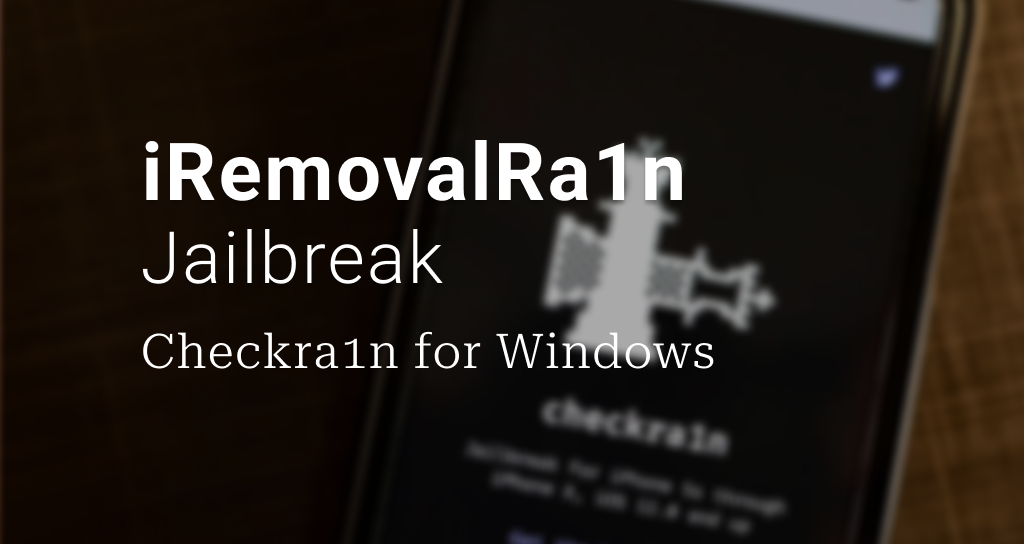
iRemovalRa1n jailbreak is a jailbreak tool that you can use with Windows to jailbreak your iPhone, iPad, iPod, and Apple TV quite straightforwardly. This jailbreak tool is associated with Checkra1n and uses Cydia as the default package manager.
Up until iRemovalRa1n was released, the only possible way to jailbreak your iPhone/ iPad using Checkra1n on Windows was through Linux distribution (Checkn1x). However, with the introduction of the iRemovalRa1n jailbreak tool also known as Checkra1n for Windows or Checkra1n Windows, now you can do the same without Linux distribution or by using a bootable USB.
The iRemovalRa1n jailbreak tool can be obtained from the iRemoval Pro app and the latest version of iRemoval Pro is v5.9.5, whereas the latest iRemovalRa1n jailbreak version is iRa1n v3.1.
This article is a complete guide on,
- Checkra1n for Windows-supported iOS, iPhones, iPads, iPods
- iRemovalRa1n jailbreak (Checkra1n for Windows) supported Windows OS
- How to jailbreak your device with iRemovalRa1n jailbreak (Checkra1n Windows)?
- FAQ on iRemovalRa1n Jailbreak
Stay tuned!
iRemovalRa1n jailbreak supported iOS
- iOS 14 – iOS 14.8.1
- iOS 13 – iOS 13.7
- iOS 12 – iOS 12.5.6
iRemovalRa1n jailbreak supported iPhones/ iPads/ iPods
iRemovalRa1n jailbreak (Checkra1n for Windows) supports A5 – A11 devices, necessarily on SoC chip as listed below.
- iPhones – iPhone X, iPhone 8, iPhone 8 Plus, iPhone 7, iPhone 7 Plus, iPhone 6S, iPhone 6S Plus, iPhone 6, iPhone SE, iPhone 5S, iPhone 5C, iPhone 5, iPhone 4S
- iPads – iPad Pro 2017 (10.5”), iPad Pro 2017 2ndgen. (12.9”), iPad 2018 6th gen., iPad 2019 7th gen. (no iOS 14 support), iPad Pro 1st gen. (12.9”), iPad Pro (9.7”), iPad 2017 5th gen, iPad Air 2, iPad Air, iPad 4th gen., iPad 3rdgen., iPad 2, iPad Mini 4, iPad Mini 3, iPad Mini 2, iPad Mini 1stgen.
- iPods – iPod Touch 6, iPod Touch 7
iRemovalRa1n jailbreak (Checkra1n for Windows) supported Windows OS
The iRemovalRa1n jailbreak tool supports both 32-bit and 64-bit systems on all the operating systems below. However, you are required to install UsbDK Runtime Libraries by RedHat if you are on Windows 10, Windows 8.1, Windows 8, or Windows 7.
- Windows 11
- Windows 10
- Windows 8.1
- Windows 8
- Windows 7
How to jailbreak your device with iRemovalRa1n jailbreak?
The core of the iRemovalRa1n jailbreak tool is the checkm8 exploit. Using this jailbreak tool, you can install Cydia as the default package manager on your jailbroken device. However, in order to jailbreak with iRemovalRa1n jailbreak, also known as Checkra1n Windows, you have to use a USB-A type cable when connecting your iPhone/ iPad to the PC.
Follow the step guide below closely to jailbreak your device with Checkra1 for Windows.
Step 1: Install iTunes for Windows by clicking the button below. If you already have iTunes for Windows, start with the 2ndstep.
Download iTunes for Windows (32-bit) Now --> Download iTunes for Windows (64-bit) Now -->Step 2: Click the button below and download iRemoval Pro v5.9.5 on the PC that you use with Checkra1n Windows.
Download iRemoval Pro v5.9.5 Now -->Step 3: Open the downloaded iRemoval Pro v5.9.5 app on your PC.
** Important: If Windows treats the app as malware, you need to turn off the virus and malware protection of your PC.
Step 4: Click the Jailbreak button, so that the iRemovalRa1n jailbreak app is launched.
Step 5: Next, use a USB-A cable to connect your iPhone/ iPad that you intend to jailbreak with the PC.
** Important:
- If you get Error 21, you should first unlock your iPhone/ iPad and trust the Windows machine that you are connected to.
- If you get the Not Support error, then open Options and Allow the untested iOS/ iPadOS version
Step 6: Now, click Start.
Step 7: Put your iPhone/ iPad into DFU mode, and closely follow on-screen instructions, so your system will be exploited and will be booted into jailbreak mode.
Step 8: Once your device is jailbroken, disconnect it from the PC.
Step 9: Next, locate the Checkra1n app on your Home Screen.
Step 10: Open the Checkra1n app, and install Cydia. Enjoy!
You also can check out other jailbreak tools that you can use to jailbreak iOS 12 - iOS 14.8.1, including Unc0ver jailbreak, Fugu14 jailbreak, and more!
FAQ on iRemovalRa1n Jailbreak / Checkra1n for Windows?
Why do I get the pop-up, unable to load MobileDevice.dll?
The most likely reasons can be either you use the Windows Store version on iTunes or driver issues. To solve this, try downloading iTunes from the Apple store, or installing 3u Tools to fix drivers.
Are iRemovalRa1n Jailbreak and Checkra1n Windows the same?
Yes, this jailbreak tool is called Checkra1n Windows as well as Checkra1n for Windows too.
Why do I get a virus warning on Windows when trying to open iRemoval Pro v5.9.5?
The reason behind this is that a code signing certificate is missing in the app. By simply disabling your anti-virus program, you can get the iRemoval Pro v5.9.5 app open.
