Misaka Tweak Manager
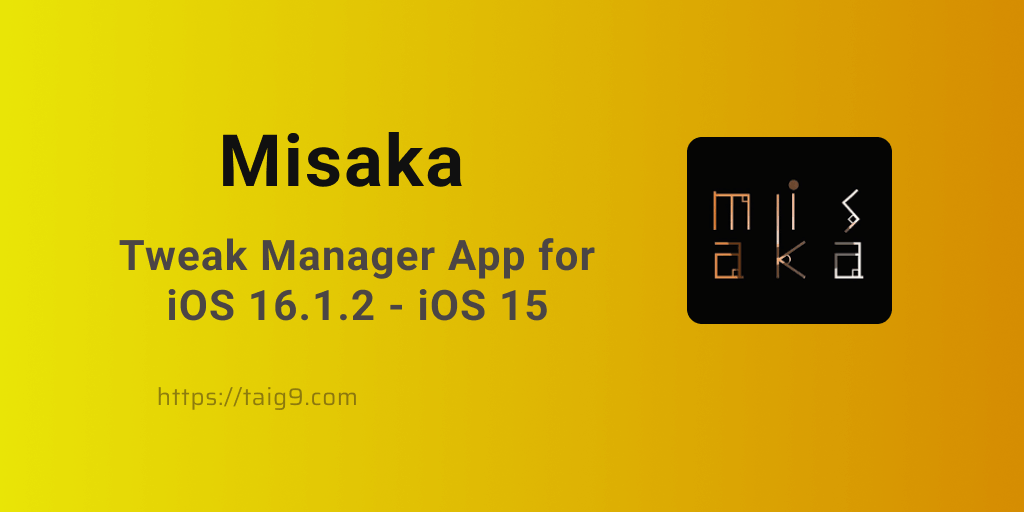
It's not wrong to define Misaka Tweak Manager as an ideal no-jailbreak alternative to package managers like Cydia, Sileo, Zebra, etc. Misaka is a tweak manager app that offers you all the MacDirtyCow tweaks in one place.
Since Misaka is built on MacDirtyCow exploit, it supports iOS 15 - iOS 16.1.2 on A9 - A15 devices. Most importantly, to use Misaka, you don't have to jailbreak your device, hence serves as a great alternative to iOS 16.1 jailbreak - iOS 15 jailbreak.
This article covers,
- Misaka Supported iOS and Devices
- How to install Misaka IPA?
- How to use Misaka Tweak Manager?
- Misaka Default Sources
- Top Misaka Tweaks
Stay tuned!
Misaka Supported iOS and Devices
Misaka Supported iOS
Since the MacDirtyCow exploit is eliminated from iOS 16.1.3 onwards, Misaka Tweak Manager is not available on them. Yet, you can enjoy this app on the following iOS versions.
- iOS 16.1.2 - iOS 16
- iOS 15.7.5 - iOS 15.7
- iOS 15.6.1 - iOS 15.6
- iOS 15.5
- iOS 15.4.1 - iOS 15.4
- iOS 15.3.1 - iOS 15.3
- iOS 15.2.1 - iOS 15.2
- iOS 15.1.1 - iOS 15.1
- iOS 15.0.2 - iOS 15
Misaka Supported Devices
A9 - A15 iPhones and iPads supported by Misaka are listed below.
iPhones- iPhone 14, iPhone 14 Plus
- All iPhone 13 models
- All iPhone 12 models
- All iPhone 11 models
- All iPhone X models
- iPhone 8, iPhone 8 Plus
- iPhone 7, iPhone 7 Plus
- All iPhone 6 models
- iPhone SE
iPads- All iPad Pro Models
- iPad Air (3rd generation & later models)
- iPad Mini (5th generation & later models)
- iPad (5th generation & later models)
Download and Install Misaka IPA
Install Misaka IPA from T9 IPA Store Now →
- All iPad Pro Models
- iPad Air (3rd generation & later models)
- iPad Mini (5th generation & later models)
- iPad (5th generation & later models)
Download and Install Misaka IPA
Install Misaka IPA from T9 IPA Store Now →You can now install the Misaka IPA completely for free with zero revokes from the Taig9 IPA store using the button above. Installation of the IPA is quite straightforward and can be done within seconds using the brief step guide below.
Step 1: Install the Taig9 IPA Store completely for free from the button above.
Step 2: Go to the 'Dirty Cow Tweaks' section as shown below, and tap it open.
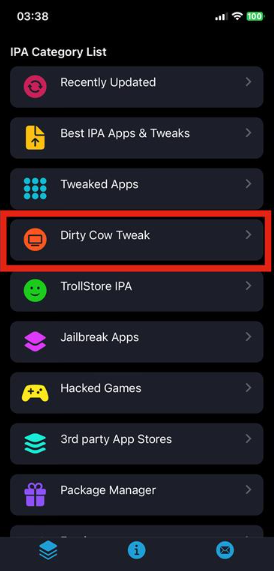
Step 3: Then, scroll down till you locate 'Misaka' and tap 'Get' followed by the on-screen instructions to complete installation.
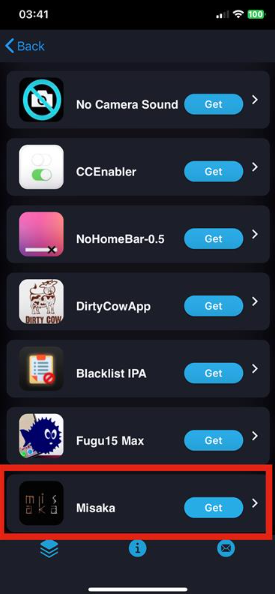
How to use Misaka Tweak Manager?
Using the Misaka Tweak Manager is quite simple and straightforward.
How to install tweaks and apps from Misaka?
You can find tweaks and apps in two places on Misaka.
- From the homepage of the app
- In the Source section at the bottom of the page
If you find the desired app from the homepage after opening the app, simply tap Install to go ahead.
For more apps and tweaks, you will have to follow the path Source section >> Misaka >> Packages. In the Packages section, you can browse tweaks and apps.
Where to find installed tweaks and apps in Misaka?
To view already installed apps and tweaks, you should open the Packages section as elaborated above. (Source section >> Misaka >> Packages.)
How to delete/ remove an installed tweak or app from Misaka?
To delete an installed app or tweak,
- Open the Package section and locate the app/ tweak.
- Tap the app/ tweak and hold it until you are prompted with Uninstall option.
- Finally Confirm the action, and you are all done.
Misaka Default Sources
You can find different types of packages grouped under the following 12 default sources on the Misaka app.
- TinyBos Repo
- Betterave repo
- Misaka App
- Nbxy repo
- Coolwcat repo
- Yangjiii Repo
- Lemin Repo
- Ichitaso repo
- Kumki repo
- Sugiuta repo
- Fomri’s repo
- Huy Nguyen repo
Top Misaka Tweaks
| Disable Homebar | Change Dock Color | |
| Hide Homebar | Change ControlCenter Color | |
| Dock Color | Coolwcat & US Ü3/ 1.0 | |
| Coolwcat 1.0 | DialSound Piano | |
| Enable Internal | システムをInternalモードに設定 | |
| Install RespringCC before using | SpringAlert | |
| CC WallPaper | Add the Shazam module before using | |
| Fonts Apple Symbols. change character support MDC | LS UI YangJiti | |
| Font Clock Group 1 ( iOS16 ) | Change clock font on ios 16 | |
| ControlCenter Color | LockScreen Icons | |
| Change LS UI | Change dial sound to the piano | |
| Show internal settings | Font Clock Group 1 (iOS 15 ) | |
| EÜ3/ 1.0 | US/ 1.2 | |
| Font Apple Symbols | Change the camera and flash icon | |
| Radar | Change clock font on iOS15 | |
| Usagi Passcode | Change your passcode | |
| LS UI NaYan | Change camera and flash icon | |
| Hide Dock | Hide the Dock | |
| Open Supervise | Safari Private Edit | |
| Big Sur Clock Icon | Font Corporative Sans Alt 80% | |
| LS UI NaYan | LS UI OneUI | |
| LS UI SamSungOld | Lock Astronaut White | |
| Lock Ice Cream | Open Supervise | |
| Wifi List |
Also, now you can check out and download other well-known DirtyCow tweaks from the list below or from our 'Apps without jailbreak' page.
