Palera1n-C Jailbreak
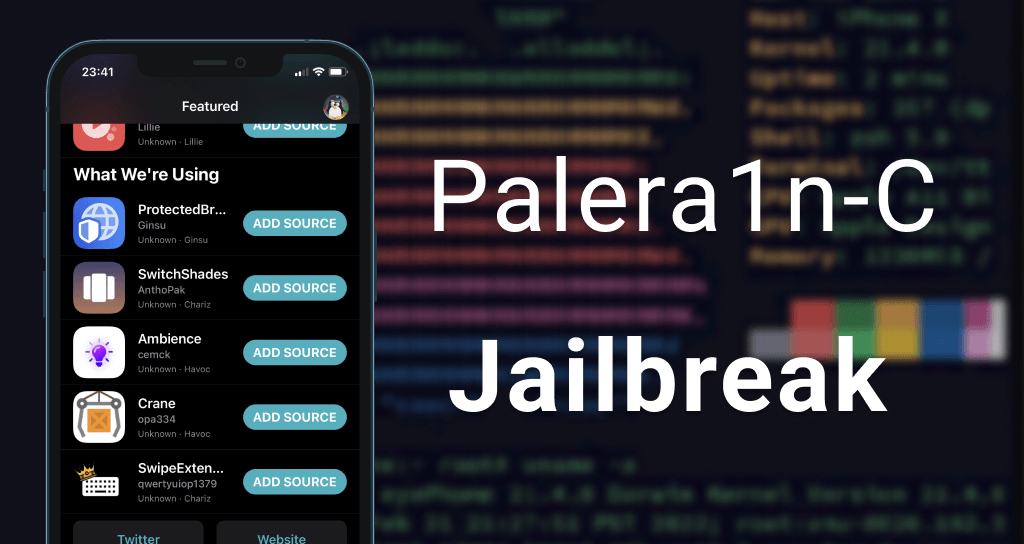
Palera1n-C is a more stable, user-friendly alternative to the Palera1n jailbreak tool written in C language. However, since it's still available as a developer-oriented jailbreak tool, and only the beta version is available so far, the Palera1n-C jailbreak tool can be buggy under certain circumstances.
Yet, in this article, we've discussed how to jailbreak your device using the Palera1n-C jailbreak tool, and how to deal with any bugs encountered by you in the process.
Stay tuned!
Palera1n-C Supported Devices & iOS
Palear1n-C supports iOS 15 through iOS 16.4.1 jailbreak.
Supported Devices:
- A8 iPhones: iPhone 6 | iPhone 6 Plus
- A8 iPad: iPad Mini 4
- A9 iPhones: iPhone 6S | iPhone 6S Plus | iPhone SE (1st generation)
- A9 iPads: iPad (2017, 5th generation)
- A10 iPhones: iPhone 7 | iPhone 7 Plus
- A10 iPads: iPad (2018, 6th generation) | iPad (2019, 7th generation)
- A10X iPads: iPad Pro 10.5" (2017) | iPad Pro 12.9" 2nd generation (2017)
- A11 iPhones: iPhone 8 | iPhone 8 Plus | iPhone X
Palera1n Vs Palera1n-C Jailbreak
- Programming language: Palera1n is written in Python, while Palera1n-C is written in C.
- Stability: Palera1n-C is more stable than Palera1n because C is a more robust language than Python, which makes it less likely to crash or have other problems.
- Usability: Palera1n-C has a smoother user experience than Palera1n, however, Palera1n-C is in beta up to date.
- Speed: Palera1n-C is faster than Palera1n as C is a more efficient language than Python, which makes it faster to run.
- Tethered support: Palera1n supports tethered jailbreaking, while Palera1n-C does not. Tethered jailbreaking means that you need to connect your device to your computer every time you reboot it. Palera1n-C does not support tethered jailbreaking, which means you can reboot your device without connecting it to your computer.
- Compatibility with tweaks: Palera1n and Palera1n-C are both compatible with most tweaks. However, some tweaks may not work with Palera1n-C because it is a newer jailbreak.
Features of New Palera1n-C update
- The tool’s support was extended to iOS 16.4.1.
- Incorporates BindFS 16.0+ for better performance when customizing your device.
- The loader app has been newly rewritten for a better user experience, with Chinese and Japanese support.
- Bakera1n was used for baking, so the tool becomes more efficient as the size was reduced by 90%.
- Security is similar to Dopamine jailbreak for it created a randomized string - jb-XXXXXXXX to promote anonymity.
- A download progress bar is available.
- An option to hide your environment.
How to jalbreak your iPhone/ iPad with Palera1n-C jailbreak?
First, download the compatible Palera1n version by clicking the button below.
Download Palera1n-C Now →- Connect your iPhone/ iPad to your Mac using a USB-A cable.
- Use your Mac and open a terminal, and then add the command of cd Downloads
Important - You should replace the word Download here with the Folder name that you saved the downloaded Palera1n-C. - Next, add the command of sudo mkdir /usr/local/bin followed by providing the Admin password when required.
- Next, in the Terminal, add the command of sudo mv ./palera1n-macos-universal /usr/local/bin/palera1n
Important - Your downloaded version from GitHub can be either, Terminal, arm64, or x86_64. If it's different from Terminal, you should replace the word Terminal in the command above either with arm64, or x86_64 accordingly. - Enter your Mac Admin password and add the command of sudo xattr -c /usr/local/bin/palera1n
- Next, add the command of sudo chmod +x /usr/local/bin/palera1n
- Now, enable the DFU mode of your iPhone/ iPad.
- Add one of the following commands in your terminal depending on your iOS and storage.
a. Overall Storage 16 GB and available storage 2GB - 3GB --> palera1n -B -f
b. iOS 15 and available storage 2GB - 15 GB --> palera1n -B -f
c. iOS 16 and available storage is more than 16 GB --> palera1n -c -f - Now, your device will be rebooted. Once done, enter the command of palera1n -f in the Terminal.
- At this stage your iPhone/ iPad is in the Recovery mode. Put it back to the DFU Mode.
- Finally, you can locate the Palera1n icon on your Home Screen after boots back up.
- Open the Palera1n app and install the Sileo/ Zebra app following the on-screen instructions.
- Enjoy your tweaks!
No-jailbreak alternative for Palera1n-C
One of the trustworthy no-jailbreak alternatives for Palera1n-C is the Taig9 IPA store for it offers,
- Free, revoke-free IPAs
- IPAs of hacked games, jailbreak IPAs, tweaked IPAs, TrollStore IPAs, DirtyCow IPAs, File Manager IPAs, IPA sign apps, etc.
Taig9 IPA store supports up to the latest iOS 17, and all the latest devices including iPhone 14 Pro Max.
Install Taig9 IPA Store Now →On our iOS jailbreak page, you can determine other jailbreak tools that are compatible with your iOS/ iPadOS version along with your device model.
FAQ on Palera1n-C jailbreak?
- What should I do if I have already used the Palera1n tethered jailbreak?
If that's the case, you should first restore your roots before moving ahead with Palera1n-C. - Can I bypass iCloud with Palera1n-C?
Of course, Palera1n-C already comes with a Bypass script. - How to disable Gatekeeper from the terminal on my old Mac?
For this purpose, you can use the command; sudo spctl --master-disable
