AltStore - Sign & Sideload IPAs without Jailbreak
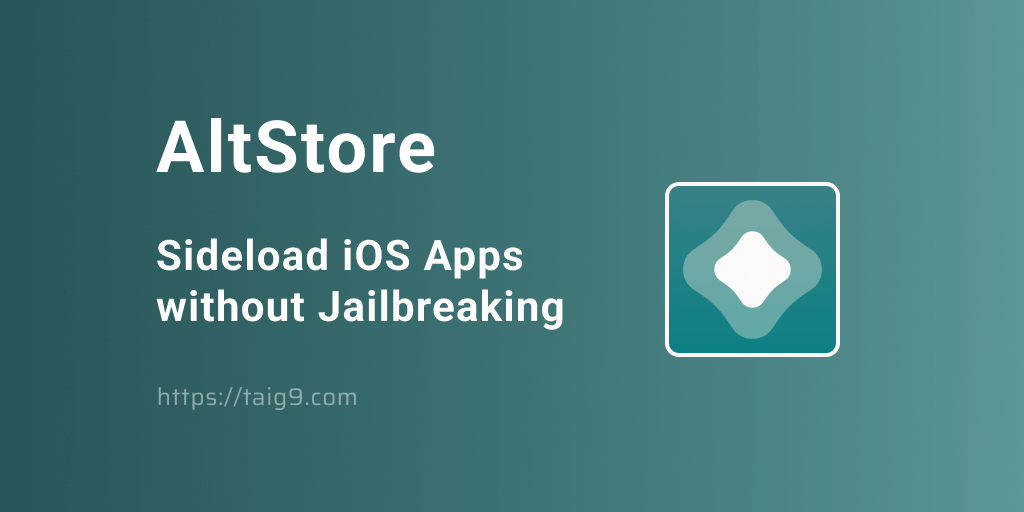
AltStore is an IPA Signing app, that utilizes both your iPhone and a computer to sign third-party IPAs on your iPhone. This app doesn’t install the IPAs directly to your phone, rather you are to use your computer to connect with the AltServer, and then connect your iPhone to the computer to get the task done, which is known as Sideloading!
Most importantly, AltStore doesn’t require you to jailbreak your iPhone. However, AltStore is limited in performance in terms of the number of apps you can run at a given time, which is 3 for the time being, as well as re-signing necessity to keep the installed 3rd party apps functioning.
However, as per the AltStore team’s tweet in February 2023, it was announced that they are working on removing the three-apps limitation from the AltStore app, by utilizing the MacDirtyCow exploit. If that’s the case, this limitation will be removed only on iOS 14 – iOS 16.1.2, excluding iOS 15.7.3.
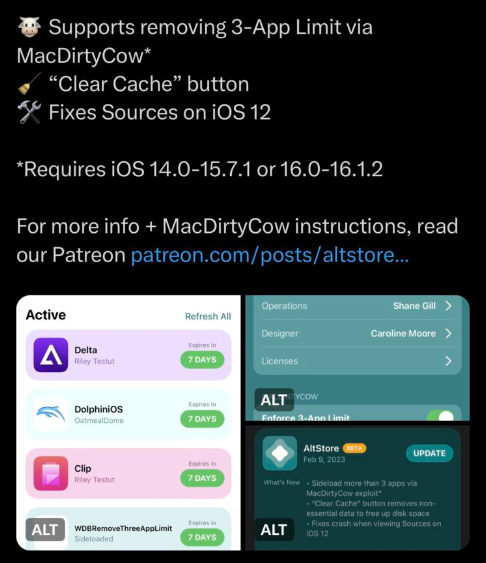
In this article, you can get a hang of,
- AltStore Supported iOS
- How to install AltSore on iOS using Windows?
- How to install AltSore on iOS using Mac?
- How use AltStore to sign IPAs?
- What’s new with the AltStore latest update?
AltStore supported iOS
- iOS 16.4 – iOS 16
- iOS 15.7.3 – iOS 15
- iOS 14.8.1 – iOS 14
- iOS 13.7 – iOS 13
- iOS 12.2
How to install AltSore on iOS using Windows?
Prerequisites for Windows users
- Windows users must have iTunes and iCloud on their devices. For Windows users, iTunes and iCloud should be directly downloaded from Apple. Use the buttons below to serve the purpose.
Now that you're all set, let's see how to install AltStore on your iPhone using Windows.
Step 1: Click the button below and download AltServer to Windows PC from the AltStore official website.
Get AltServer on Windows →Step 2: Next, connect your computer with your iPhone via USB and tap Trust in the process.
Step 3: Open iTunes and enable iTunes Wi-Fi sync for your iPhone.
Step 4: Once done, open AltServer on your computer.
Step 5: Next, check your notification area and click Install AltStore.
Step 6: Then, input your Apple ID and Password for AltStore to be installed.
Step 7: Finally, on your iPhone, open the Setting App >> General >> VPN & Device Management >> Trust the certificate
How to install AltSore on iOS using Mac?
Step 1: Download the compatible AltServer version using the button below on your mac.
Get AltServer on mac →Step 2: Open the AltServer app.
Step 3: Install /mail Plug-in on your mac using the path: mail > Preferences > Manage Plug-ins > AltPlugin.mailbundle (enable) > Apply and Restart Mail
Step 4: Connect your iPhone to your mac using the USB port.
Step 5: Check the menu bar for AltServer icon, and click Install AltStore.
Step 6: Next choose your device and enter your Apple ID and the Password.
Step 7: Finally, on your iPhone, open the Setting App >> General >> VPN & Device Management >> Trust the certificate
How to use AltStore to sign IPAs?
Step 1: Use the Safari browser to download any IPA that you desire.
Step 2: Next, go to your Home Screen and open the AltStore app.
Step 3: Now, go to My Apps and tap the Plus (+) button there.
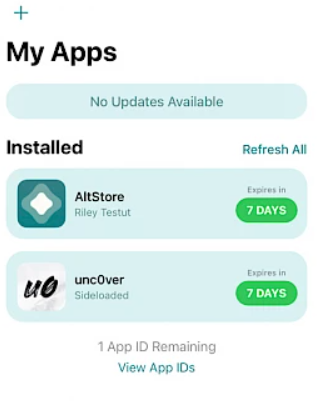
Step 4: You should see the downloaded IPA there and Tap it.
Step 5: Finally, you can open the installed third-party app from your Home Screen.
What’s new with the AltStore latest update?
AltStore New Features
- Thee-Apps limitation is removed for paid users.
- Ability to check your device's compatibility before installing AltStore.
AltStore Fixed Errors
- Error alerts on the View More Details button
- Occasional crashes
- Error of CodableError Int/UInt
- Disk Incompatible error
- Apple ID sign in errors
- Repeated notifications error
